How to remove the background color of WPS text
When using WPS word processing documents, you sometimes encounter situations where the background color of the document cannot be removed, which may affect the aesthetics and printing effect of the document. This article will introduce in detail how to remove the background color from WPS text and provide structured data to help you solve problems quickly.
1. Common sources of WPS text background colors

The background color in WPS text may come from the following aspects:
| source | describe |
|---|---|
| Page background color | The entire page background color set by "Page Layout" |
| Paragraph background | Special shading effects added to certain paragraphs |
| Table fill color | Background fill color of table cells |
| Text highlighting | Text background marked with highlighter tool |
2. Specific methods to remove the background color of WPS text
1.Remove the page background color
Steps: Click "Page Layout" → "Background" → Select "No Fill Color"
2.Remove paragraph background
Steps: Select the paragraph you want to modify → Right-click to select "Paragraph" → Select "None" in "Border and Shading"
3.Remove the form fill color
Steps: Select the table → Right-click to select "Table Properties" → Click "Borders and Shading" in the "Table" tab → Select "No Fill"
4.Remove text highlighting
Steps: Select text with background color → click the "Highlight" button in the "Start" tab → select "No color"
3. Frequently Asked Questions
| question | Solution |
|---|---|
| The background color cannot be removed | Check whether the text box is used. The text box needs to be set separately. |
| There is still background color when printing | Uncheck the "Print Background Color and Image" option in Print Settings |
| Some text background colors cannot be removed | Maybe it is a character style setting, you need to cancel "highlight" in the font settings |
4. Advanced skills
1.Quickly remove background colors with format brush
You can first set the text format without background color to the default, and then use the format brush to quickly apply it to other text.
2.Batch removal of background colors
Through the "Find and Replace" function, text with background colors can be found in batches and removed uniformly.
3.Save as plain text format
Save the document as .txt format completely removes all formats, including background colors, but loses other formatting settings.
5. Things to note
1. It is recommended to back up the document before modifying the background color to prevent misoperation and confusion in the format.
2. If the content is copied from another document, you may need to clear the format before resetting it.
3. Some background colors may be part of document protection or watermark and need to be unprotected before modification.
With the above method, you should be able to easily remove various background colors from WPS text. If you encounter special problems during operation, you can consult the official WPS help documentation or contact technical support.
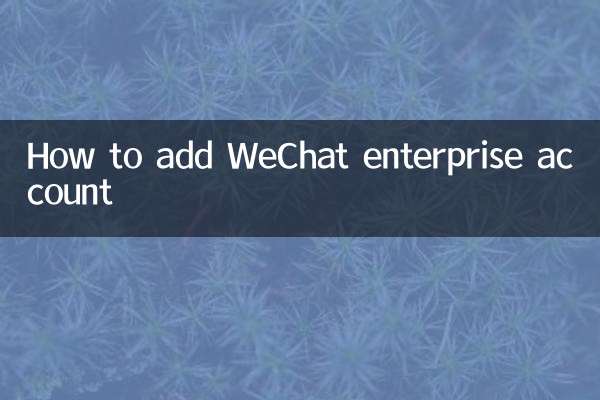
check the details
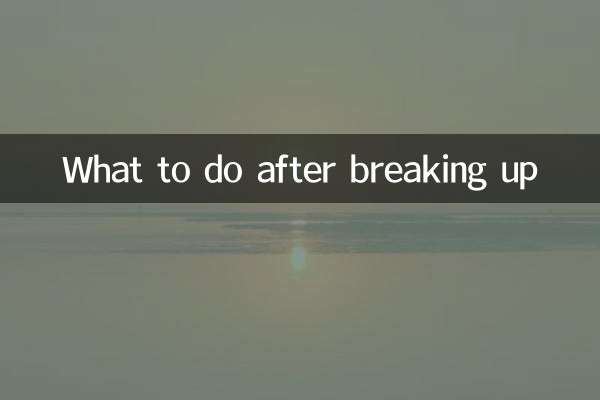
check the details