How to plug in the mouse and keyboard? ——A must-read peripheral connection guide for novices
With the popularity of computers, more and more users are beginning to pay attention to peripheral connection issues. This article will be based on the hot topics and hot content on the Internet in the past 10 days, provide you with detailed answers to the correct connection method of mouse and keyboard, and provide relevant structured data.
1. Mouse and keyboard connection method

The mouse and keyboard are the most commonly used input devices for computers, and their connection methods are mainly divided into the following types:
| Connection method | Applicable interface | Features |
|---|---|---|
| Wired connection | USB, PS/2 | Stable and reliable, no need to charge |
| wireless connection | Bluetooth, 2.4GHz wireless | Flexible and convenient, requires regular charging or battery replacement |
2. Connection steps for wired mouse and keyboard
1.USB interface connection: Find the USB interface on the computer (usually rectangular), and insert the USB plug of the mouse or keyboard. The system will automatically identify and install the driver.
2.PS/2 interface connection(Older equipment): The PS/2 interface is round, the keyboard is usually purple, and the mouse is green. Pay attention to the direction when inserting to avoid bending the pins.
| Interface type | Color identification | Things to note |
|---|---|---|
| USB | black/blue | Support hot swap |
| PS/2 | Purple (keyboard), green (mouse) | Need to plug and unplug after shutting down |
3. Connection steps for wireless mouse and keyboard
1.Bluetooth connection: Turn on the Bluetooth function of the computer, enter pairing mode on the mouse or keyboard (usually long press the pairing button), and select the corresponding device in the computer's Bluetooth device list.
2.2.4GHz wireless connection: Insert the receiver into the USB port of the computer, turn on the power switch of the mouse or keyboard, and the system will automatically pair.
| wireless type | Pairing method | Transmission distance |
|---|---|---|
| Bluetooth | Requires manual pairing | about 10 meters |
| 2.4GHz | Automatic pairing | About 5-10 meters |
4. Frequently Asked Questions
1.Device not recognized: Check whether the interface is damaged, try to replace the USB port or restart the computer.
2.Wireless signal interference: Avoid placing the receiver near metal objects or too close to other wireless devices.
3.Battery life issues: Wireless devices require regular charging or battery replacement. It is recommended to use low-power mode to extend the use time.
5. Topic data on popular peripherals across the entire network
According to the search data of the entire Internet in the past 10 days, the following are high-frequency topics related to mouse and keyboard:
| Ranking | Topic keywords | Search volume (10,000) |
|---|---|---|
| 1 | Wireless mouse and keyboard recommendations | 45.6 |
| 2 | How to plug in keyboard and mouse | 38.2 |
| 3 | USB interface recognition failed | 22.7 |
| 4 | Bluetooth pairing tutorial | 18.9 |
6. Summary
The connection of mouse and keyboard seems simple, but novices may encounter various problems. Through the detailed explanation and structured data in this article, I believe you have mastered the correct connection method. Whether you choose wired or wireless devices, the key is to make a reasonable choice based on your own needs and usage scenarios.
If you encounter other problems during the connection process, you can refer to the device manual or consult the manufacturer's customer service. I hope this article can help you easily solve peripheral connection problems and improve your user experience!

check the details
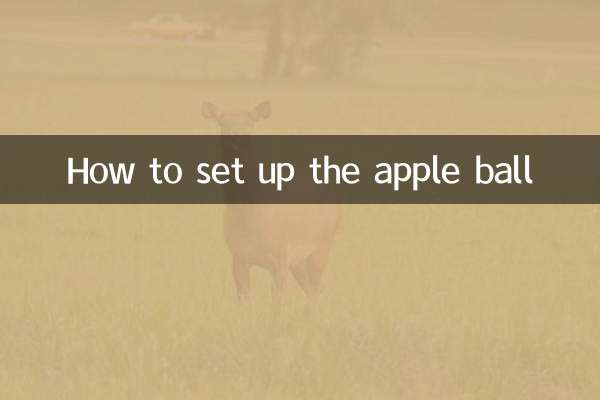
check the details